Whether your labels look “professional” or “homemade” can affect how well your product sells. When you are printing your own labels, here are some basics that will help your labels achieve that polished, professional look.
It doesn’t take much, just some attention to detail and making sure that all the pieces work together.
1. Paper, or Label Stock?
There are many options out there now for paper and self-adhesive labels. What you choose for your labels must be compatible with both your product and your printer (see below for details on printers). Label stock, in particular, takes a little thought and planning.
If your product is likely to be exposed to water (like a bath product) then the label should be water-resistant or water-proof. Plastic (polyester, usually) labels are a good option; plain paper is not (since the water will ruin it). Many online label suppliers have a wide variety of stocks from which to choose.
Also consider whether you want pre-cut labels or full sheets that you cut yourself. If you use full sheets you have more options, but then you have to cut out each one, which takes time (lots of it) and can sometimes sacrifice quality. You will always have square corners if you cut your own.
Pre-cut label stock is easier to manage, but then you have to make sure your software (see below for more on software) is suitable for laying out multiple labels per page. When using pre-cut labels you are limited to the size of the label. Most pre-cut labels have rounded corners, which looks more professional on the finished product.

2. Adhesive
Often not considered, the type of adhesive can make a difference in the finished product, particularly once it is in the hands of your customer.
Permanent adhesive is water-resistant or water-proof, so the label won’t come off if the product gets wet. This is generally the best for consumer products, but not always. It also has the disadvantage that once you place the label on the bottle, that’s it. No removing it and no way to reposition if you put it on crooked.
On the other hand, temporary adhesive may allow the label to come off when the consumer uses the product. Not such a good thing either! Temporary adhesive is generally not the best for product labels.
If you are printing your label on paper (such as a soap cigar band type label), how the label is affixed and how the ends are attached is another adhesive issue. Most often, soapers use tape to seal cigar band labels, and the type of tape can make a difference. Some tapes will discolor over time or when exposed to sunlight; others are visible when applied. For best results, check several different types of tape to find the one that works best for you.
3. Image Type and Resolution
There are two types of images: raster and vector. Each has their best and worst places for use.
Raster Images
Raster images are made up of a zillion individual pixels in a zillion colors, resulting in photographic quality images. In order to be suitable for print work (including labels) raster images should be at least 300 dpi (dots per inch). Photoshop (.PSD) or .TIFF files generally have the highest quality. .JPG images can be usable but have the most potential for degradation. .GIF and .BMP images have fewer colors and may be the least clear when used.
Raster images can be edited, although it takes suitable software to do so. The more a raster image is manipulated, the more quality is lost.
Raster images can also be resized. However, they lose quality quickly when the size is increased. It’s always best to start with a large, high-resolution image and then size it DOWN to the desired size.
Images on websites are displayed at 72 dpi, and should never be copied from a website for use in print work. The quality will never be high enough to be satisfactory unless the image was extremely large to start with and is downsized to at least 1/4 of the original size. Even then, the quality will probably be questionable.
Vector Graphics
Vector graphics are actually small or large color shapes that combine to make a picture. Often clip art or logos are created as vector images. The advantage is that vector images can be scaled small or large without losing any quality. If you don’t need an actual photograph on the label, vector graphics are an excellent choice. They do, however, require special software (such as Adobe Illustrator) to create or edit.
4. Software
You’ll need appropriate software to create, edit, and print your labels. There are many options out there, at varying levels of price and performance. The software you choose to use should fit with not only your price range, but also with the type of images you are using and the final layout of the labels (one or many to the page). You will probably end up with several programs, one for editing photos, one for vector graphics, and one for laying out the images and text into the final label format for printing.
At the top end of the scale (of Windows products) are the Adobe products, including Adobe Photoshop (for handling raster images), Adobe Illustrator (for vector images and layout), and Adobe Illustrator (for layout). This software suite, while expensive, is the most versatile. The different programs talk to each other (it’s easy to insert files from one to the other). They are also expensive and definitely have a learning curve.
Some alternatives to Adobe products:
- GIMP is a free program for editing photos, similar to Adobe Photoshop.
- Corel Draw works with vector graphics.
- Microsoft Publisher is workable for layout (especially multiple labels per page). Image quality can be lost using the oh-so-helpful, but limited, photo editing options.
- Microsoft Word can be used for labels but image quality is nearly always less than desirable.
There are many other software options for layout and design, some specific to labels. Whatever software programs you choose to use, check:
- Can you edit images (especially cropping and resizing) as needed without sacrificing quality?
- Can you work at the necessary high resolution?
- If you use vector images, can you edit or resize as needed?
- Can you import/export images and label content between programs?
- Can you lay out the labels in the right size and shape?
- Can you set the software to print multiple copies per page as needed?
- Is the software relatively easy for you to learn and use?
- Is it within your price range?
A Note About Fonts
All computers come with a selection of fonts, but that’s by no means all there are! If you want to use a unique font on your labels, go to myfonts.com or check the internet for free fonts. Be wary downloading free fonts as some less reputable sites have been known to include spyware with downloaded fonts. Read the terms of use carefully. Follow the directions provided on the site for installing the font; once installed it should be available in any software you are using.
Keep in mind that unusual fonts shouldn’t be used on a website; if the viewer doesn’t have that font on their computer, the default font will be used so your site won’t show up as expected and might even be ugly. There are methods to check how your site looks to someone else, but that’s another subject.
As an advanced tip, Adobe Illustrator and some vector graphics software has the ability to “outline” a font, making each letter into a color shape rather than text. That is useful if you want to slightly change the shape of a letter or fill different letters in with different colors or designs.
5. Select the Right Printer for the Job.
Ultimately, the level of quality of the label will depend on what your printer is capable of printing. The printer has to be able to deal with the types of images, colors, paper stock, adhesives, and software you’ve selected.
Resolution
The resolution and clarity of the final printed label is determined by the dpi (dots per inch) that your printer can deliver. It should be able to print at least 300 dpi, preferably 600 dpi. Photos are usually printed at 1200 dpi or higher. Photo quality is not required for labels, but what’s usually called “enhanced resolution” (or something similar) is the minimum. Not only will high resolution make images crisper, it will make fonts (especially small fonts) more readable.
Ink
Different types of printers use different “inks.” The type of printer and ink used will have different effects on the final label. Selecting the right type of printer depends on what you want in the final label.
Laser Printers use toner which is heated and applied to the paper. Quality can vary depending on the quality of the printer, but generally laser printers have the capacity for high quality color printing. The down side is that they use heat, so if you are using sticky labels the heat can affect the adhesive, if you aren’t careful.
Ink Jet Printers use a liquid ink that is applied to the paper or label. Again, quality will be based on the capability of the printer. There are several types of ink for ink jet printers: dye-based and pigment-based. Pigment-based inks are longer lasting, tend not to fade, and are often water-resistant or water-proof; many ink jet inks are NOT water-resistant and will bleed and run if they get wet. However, on glossy stock, ink jet ink can sometimes smudge.
Wax Printers, such as the Xerox Phaser printers, are less common and generally higher cost. Because they print with wax, the print is waterproof. Colors are good and the print quality high. However, the color can fade if exposed to direct sunlight for a period of time, and they don’t print well on glossy surfaces. They also tend to leave an odor of wax on the label.
Label Printers, such as the label printers offered by Primera Printers, are designed to print high-quality labels. They generally use permanent inks and print on label stock on rolls (which limits the size of labels somewhat). While somewhat pricey, they tend to deliver the best possible printed labels, since that’s what they are designed to do.
Color
All color printers are not alike. Some have “color matching” where the color is calibrated to match industry standards (the Pantone colors); others are limited in the color adjustments available. If you have very specific colors you want to match, then be sure to look for a printer with that capability.
Paper
Nearly every printer (except some dedicated photo printers) will take regular letter size (8.5″ x 11″) paper, what OTHER sizes they will take depends on the printer. Most printers will accept smaller sizes of paper, but some won’t take non-standard sizes. Some label printers take labels on rolls up to a specific width (4″ or 8″ depending on the models).
You’ll need to make sure that the printer you have (or choose to buy) will be able to print the stock you want to use.
6. Consider the Cost
As with everything, you’ll need to consider the cost of a finished, printed label and how that will affect the cost of your product. It makes a difference whether the label costs you 5 cents or 50 cents to print.
Things to consider:
- The investment cost of the software
- The investment cost of the printer
- Your time to learn the software and printer
- Cost of ink (how many labels can be printed from how much ink?)
- Cost of the stock (how much per label?)
- Time to print labels
- Time to affix the labels (including cutting them, if necessary)
- Potential loss (incompletely printed sheets, lost labels at the start and end of a print run)
Summary
The easiest way, of course, is a professional designer and commercially printed labels on rolls. You have a higher initial cost and you can be stuck with thousands of copies of the same label, but the labels themselves may be cheaper than you could ever print them yourself (unless you end up with a lot of waste because you can’t use them all).
If you are going to print your own labels, the best thing to do is to carefully research all the options and, based on how you envision your labels, select the stock, adhesive, software, and printer that will give you what you need at a price you can afford.


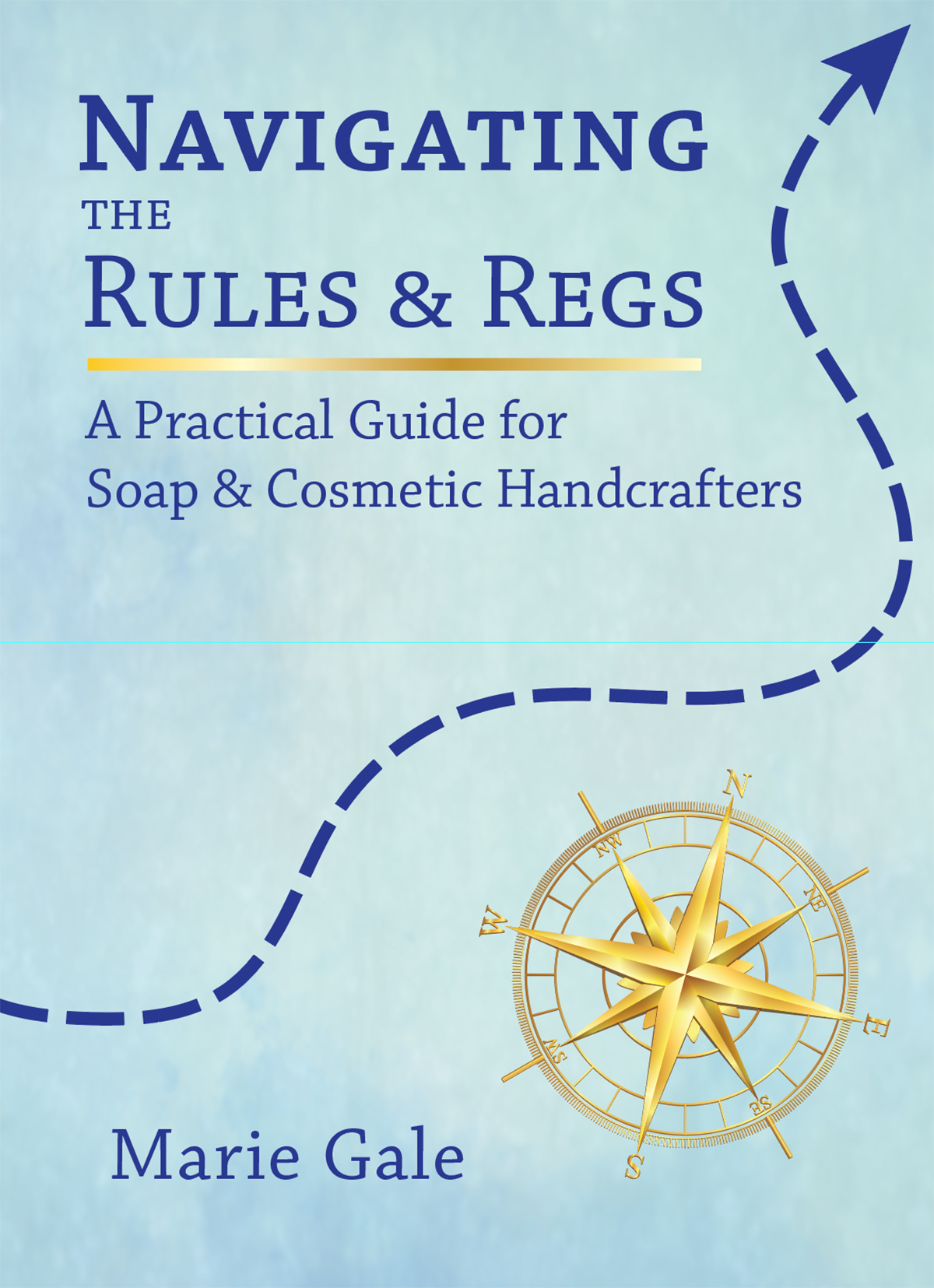

Leave a Reply